3 WAYS to BOUNCE and EXPORT your mix in CUBASE
(video transcript)
Hey, what’s up, my friends. Chris here from Mixdown Online and today I want to share with you three ways you can use to bounce and export your mix in Cubase. Okay, let’s jump right in.
The first two options I’m going to share with you are pretty common and you probably know them but the third one is actually quite unique and different. Hang on to check this one out because there’s a lot of cool possibilities that you can use with this technique. All right, so now first what we need to do when we are ready to export a mix is to first set up the locators, the left and right locator. Let’s say I just want to export this portion of my song, so I have my right and left locators already set up. This will export everything within those locators. Then I’m going to click on File and go down to Export and Audio Mixdown.
Now, what we need to focus on, and this is what I want to talk to you about, is one of the ways that we can use to export our mix, and that one is called real time export. If we check that on the real time export, what that is going to do, it’s actually going to export our song, our mix in real time, and you’ll be able to audition to mix as you go. Let’s try this out.
First, I have a location already set up, all right, and then let’s call this one Test and 4824, I’m not going to touch this. That is the sample rate and bit rate that is on my project settings. I’m going to click on Export Audio. You can actually adjust the volume, and this is not going to affect the export, okay? It’s only for monitoring, It’s only the audition volume, so there you go. Now I have a mix exported on the location that I chose.
The cool thing with that method is that you can audition your mix as you go and so you can point out some maybe problems that you actually missed out while mixing and take notes and then go back into your mix and fix those up and then rebalance afterwards. Also, note that when you’re using outboard gear, and I do so on almost all of my mixes.
I use this [Telegram 00:02:53], it’s stereo bus compressor. You’ve probably seen this one before on my channel. I actually made a review on that more than a year ago. So I’ll link the video right here. I use this as an outboard gear for my mix bus. By doing so, by default, Cubase is going to export my mix in real time. It’s not going to give me any choice than doing it this way. Because the other option we have is to export offline.
Meaning that if I go back to my export window, I have realtime export. If I uncheck it, and you probably know that by now if you’re used to work with Cubase, that will export my mix offline. Meaning that you’re not going to be able to audition your mix while it’s exporting, and everything to process of exporting the mix might be faster depending on the speed of your computer. So you might be able to save time, which can be a very good advantage depending on where you are in your mixing process.
This way you don’t have to wait for the entire length of the song. This is also very practical if, for example, you have like a long piece of music you need to export or you’re exporting a podcast of 45 minutes long podcast, it would be hell to have to wait for 45 minutes every time you need to export a podcast.
So exporting offline will save you a lot of time. It makes way more sense to work this way. This is what you need to do, you just you need to make sure that the real time export is on check and this is, let’s just rename that, and this is what it’s going to look like. No sounds, nothing whatsoever, just a faster way to export your mix. This is the offline method.
Then we have the print method which is used by a lot of engineers, and this is something that back in the analog days that was a common technique. That was the common way to bounce your mix. From the mix console, the mix was going out the console into a tape machine to be printed and this is why we get the term print a mix. A lot of mixing engineers, what they love to do is to record the mix directly into mix session, whether you’re using Cubase, Pro Tools, Logic, Studio One, that doesn’t matter.
But I’m going to show you how you can do this in Cubase Pro because the way I’m going to do it only works with Cubase Pro. First you need to create a stereo audio track and this is what I have right here, and I named this one Zero Print. I’m going to explain to you why I have zero in front of print. Then what I’m going to do here is I’m going to select the input, and look, I have like a bunch of choices here as far as the input selection goes. What I’m looking for is my group channel called stereo out, and this is the one I’m going to select.
Okay, let’s go back on my mix console. If you’ve been following me for a while, you probably know how my mix template looks like, and this is what I have at the end of my chain. All of my instruments are routed into several instrument buses that goes into this stereo out channel, which is a group channel to start with.
This is what I use as my main mix bus channel. This is where I have all of my processing basically. Since this is a group channel track, it is going to be available as an input on my audio channel and this is why I was able to select that stereo output as an input on this channel.
This is going to allow me to record my entire mix on that audio track. I’m just going to mute my track, click on record, enable and start recording. Now I have a recording of my mix directly in my session. Now the advantage of doing so and why people tend to like this method a lot is just when you monitor, when you audition your mix as you export your mix or as you bounce it, if you notice some bugs or mistakes and you’re amazed that you want to fix right away, you can.
You can just stop your export, fix what needs to be fixed and then start just a couple of bars before and start printing from that point instead of re-exporting from the top. It gives you that flexibility in that option if you need to. Once you’re done, if you want to get to your file, what you need to do is to open the audio folder of your project and it is going to be right on top if you sort your files by name. That’s why I entered the number zero before the name, so this way my file is going to be right on top if I sorted by name, very easy to define your file in that case.
This is how I get to my mix and I’ll be ready from that point to send it to mastering. Now this technique can do more than just printing a mix on the track, you can also print effects on the track if you want to record your effects. Very practical if you have like a hardware multi-effects that you want to use like a reverb or a delay.
I have that space echo in the back that I love to use on productions once in a while. I’m going to print that effect right away in the production and recording stage before I get to the mix. This is a very practical way to do it because if you look at the input of my audio channel, I have all group tracks that are in my session and also all effects channel tracks that are in my session that you can use to feed a channel, an audio channel so it’s very, very practical.
You can actually print anything you want that comes from a group track or an effects channel track. I’m going to make a video on that on how I managed to print my space echo in a recording session. This is going to come in the near future.
Now, some people ask me to question about is there a sound difference between exporting in real time opposed to offline opposed to print your mix directly in Cubase? Is like is there a difference in the sound or is there a way that sounds better than the other? Stay tuned because my next video is all going to be about that topic.
I made a lot of testing and there’s some cool things I’m going to share with you regarding this topic. All right, my friends, this is going to be it for today. I hope you enjoyed this video. If so, share and like and also subscribe to the channel if you’re new here on the channel. All right, so have a nice week. Until next time, take care and see you.
I am still using Cubase 8.5 pro, but I feel like I’m getting a first-class head start for when I upgrade this summer. I very much appreciate Chris’ direct and clear explanations.
Thank-you
John Costigan
You’re welcome, John!