Nembrini Audio PSA1000 - Analog Saturation | Review & Walkthrough
Check out the PSA1000 on the Nembrini website:
https://www.nembriniaudio.com/products/psa1000-analog-saturation-unit
(Video Transcript)
Today on Plugin Friday we’re going to look at the PSA 1000 analog saturation plugin inspired by the famous SansAmp PSA-1.
Hey, what’s going on? It’s Chris here from MixDown Online. And welcome to this edition of Plugin Friday, where I share with you a plugin that I love to work with or a new discovery. And this is the case for today’s video, where I’m going to talk to you about the Nembrini Audio PSA 1000 analog saturation plugin. Famous mixer, Tchad Blake, is a huge fan of SansAmp, and he uses a SansAmp in a lot of his mixes, if not all of them.
And this is what he had to say about the PSA 1000, and this is found on the Nembrini Audio website. And I quote, “Not sure what’s the difference between the avid version, which I also really like, but this Nembrini version is tighter, more solid in the mids and lows. Reminds me of the original SansAmp classic guitar pedal.” So there you go. This is a very good endorsement. So I guess the PSA 1000 is Tchad Blake approved.
All right, so let’s jump in Cubase and look at the Nembrini PSA 1000. Okay, now let’s look at the plugin. The PSA 1000 comes in two different versions. We have the PSA 1000 stereo, which is this one. And we have the junior version, which is the mano version of the plugin, which has a bit less features than the stereo version. And a junior version looks a bit more like the SansAmp found in Pro Tool. So we’re going to look at both.
First, I’m going to start with the junior version on the base and I’m going to go through all the settings with you. First we have the preamp, which is the input sensitivity control. The preamp controls and adjusts the signal level going into the input section of the PSA 1000. so basically the more preamp level we add, the more signal goes into this section of the PSA 1000.
Actually, I’m just going to go back to my default setting.
Then we have buzz. And buzz will control the low end breakup and overdrive, so you can boost or attenuate that effect.
So, basically, it’s going to add or reduce weight of the low end of the signal. And then we have punch, which will set the amount of mid-range breakup and overdrive by cutting or boosting. So basically you can add or reduce mid-range presence by using punch.
And for crunch, that will bring up the upper harmonic content and also the the pick attack.
So that depends on what you want. Drive will be like the first volume control on a tube amp. So it’s going to increase the amount of distortion, basically.
And if you want to [inaudible 00:04:06] a bit more, there’s low and high.
Which is self explanatory. Then we have wet and dry for parallel saturation processing.
And then we have the level, the output level. And a very cool feature that is not on the Pro Tools version, and this one is the phase switch. That can be very useful in some situations. So this is basically what we have with the junior version.
Now let’s look at the stereo version of the plugin. Now it’s basically the same as we found on the junior version, but we have more features. First of all, we have the left and right channel. And we also have a spread which is going to be used to spread out the stereo image of the signal. I’m going to add this one out on a synth on a pad.
Just so you have an idea, but this is the original sound.
Okay, so now we have all of the same settings for both left and right channels. And let’s look at the spread. I’m going to increase the stereo image of the sound by just adding a bunch of spread. I’m going to bring that way to the max so we can hear the difference.
I’m going to bring it down.
So what spread does to increase the stereo image is it’s going to enter just a slight delay, I think it goes up to 50 milliseconds in the left channel. And this is what gives you that specific effect.
Then we have the analog link. Now this is a very cool feature also. When activated, the analog link will simulate the difference between the left and the right channels, like in the analog world. So that means that the sections will not have the same values. And when you click on generate, that will randomly create the tolerance of each link. So every plugin instance can be different by using generate. So let’s have a quick listen to what that sounds like.
[inaudible 00:06:59].
Okay, that’s pretty cool. Then we have mid-side. Now this is pretty nice. So if mid-side is activated, left and right becomes mid and side. So the top section is going to take care of the midsection of the signal and the bottom section of the plugin is going to take care of the sides of the signal. So this, we’ll be able to work on the mids separately from the sides and vice versa. So let’s try this one out. First, what I’m going to do is to unlink those channels because by default the plugin is linking the top section with the bottom section. So if you’re in irregular stereo, that means that if I move one setting of one section, it is going to apply the same on the bottom section as well, because both sections are linked together. So I’m going to click on link, so they’re all unlinked. And I’m going to click on mid-side. You can also link one knob at a time if you want to. So this is how you do it. So I’m back to mid-side processing and now my sections are unlinked, and let’s have fun.
That’s pretty interesting. So let’s bypass the plugin.
What’s cool here is you can parallel process each sections independently. So this is a very cool feature. Now, when mid-side is not activated, you can also do the same using the wet and dry independently from each sections when they are not linked together.
So this is basically what we have with the regular version of the plugin. Now what I did here, I added on this mix, if I can call that and mix, a bunch of PSA 1000 on most of the tracks. Those are made mainly out of VST instruments. It’s only a quick piece of music that I just put on together for this video. And this is what it sounds like with the PCA 1000 on the kick snare, on the base, the electric guitar, the pad of course, and also as a parallel processor on the drum bus.
And this is what it sounds like without the PCA 1000.
So, like I’m saying here, it’s more than a saturation plugin. It’s a tone shaper as well. You can shape your tone with this plugin only. Let’s listen to it again with all the PSA 1000 engaged.
Now one last thing I want to show you before I end up this video is what I did on the drum bus. I created myself an effects channel track where I inserted this version of the PSA 1000, the stereo version, and I sent the signal out of my drum bus directly to that effects channel track. And I use that track in parallel. So this is what it sounds like by itself.
So, oversaturated, a lot of distortion, and the spread is at its max. So you can hear that type of delay going on. And what it does while I blend it in with the original signal with the drum bus, I’m getting a room sound, in case I’m going to just solo the drums with this parallel channel and bring it on.
I like it. I really like what it does. And now, the reason why I use an effects channel track to insert this plugin, instead of adding that plugin as an insert on the drum bus and using the wet and dry knobs, it’s because the wet and dry knob will only work with these two sections of the plugin and not the spread. And I wanted to parallel process the spread as well. So that’s why I had to add that plugin on a separate effects channel track.
I love this plugin. I started to work with it not too long ago, and I’m planning on using it in future mixes, and that’s for sure. And what I like about this plugin is just the fact that you can tone-shape your sound like unique. So it’s more than only saturation. It has that tone-shaping effect that I love to use with this plugin.
So if you don’t have Pro Tools and you want to put your hands on a SansAmp like plugin, just check out the PSA 1000 from Nembrini Audio. I’m going to leave all the links in the description down below. So there you go. If you have any questions or comments, please leave everything down below. And don’t forget to share, to like, of course if you enjoyed this video, and to subscribe to this channel if you’re new here. All right, my friends, I’m going to see you next time. Bye.