How to HUMANIZE a MIDI DRUM GROOVE in CUBASE
(video transcript)
Today, I’m going to show you how to humanize MIDI drum groove in Cubase so your drums can go from this, to this.
Hey, what’s going on? Chris here from Mixdown Online. Now, if you’re new here on the channel, feel free to subscribe to the channel and to click the notification bell so you don’t miss anything. All right, so now let’s jump in Cubase and listen to this simple drum groove that I just laid down.
All right, simple groove, but now it sounds very robotic and we’re going to fix that. We’re going to add a bit more human feel to that simple groove. First, what I need to think of is how a drummer would play those drums. We’re talking about the hi-hat, the kick, and the snare. I’m a drummer so it’s a bit easier for me.
First, what we need to focus on is the velocity of the hits. Drummers are not robots, so they’re not going to play all the hits at equal velocity. So we need to just tweak that around so it sounds more natural. I’m going to start with the hi-hat. This is my hi-hat notes. There’s a few different ways I can change those notes and just work on the velocity. I can simply go on MIDI and down to the logical presets. And there’s a command here that randoms the notes between 60 and 100 velocity value. That is something that I can do. So I select my notes that I want to apply this command. And there you go. Now I have some different, random velocity values for those selected notes. I’m just going to have a quick listen.
Well, this is the very simple and fast way to do so. You can also go and select those notes. Again, go on MIDI and use the Logical Editor. But this is something more advanced and I’m going to actually do a video on that in the future. So there’s a bunch of stuff you can do with MIDI notes using the Logical Editor, but again, advanced feature, very useful. But by just using the logical presets, it’s still part of the Logical Editor, but they have presets already set up for you to use. And this is what I did for this one. Just use the random velocity, 60 to 100. That works okay. Now, I’m going to go back one step, bring that back to equal value at 100. And I’m going to do this manually, just to add a bit of a funky groove to it.
So, what I’m going to do here is to select the first hit and all the other hits.
Now I’m only doing this on one very short event. If I had to do the same thing on an entire song, I would use the Logical Editor to do so and program that type of command. And again, I’m going to show that to you later on, on another video. So, for now, I’m going to select those notes and bring those down. And going to listen to what that sounds like.
All right, so it’s a bit funkier this way. I like it. I’m going to keep it this way for now. Now I’m going to look at the snare. And I’m going to keep the hits that are playing on two and four and bring down everything else. So let me select those. And bring those down. Let’s listen to what that sounds like.
Okay, cool. I wanted them to sound like ghost notes instead of hard hits. And right now I’m getting somewhere. Now, the kick drum. Now we know the kick velocity usually, with this type of groove, is going to stay the same in general. It’s going to be close to be the same anyway. So, again, I’m not going to change anything except the last bass drum hit right here.
Oh, okay. So let me just loop that section. I’m going to bring that down, and listen to the entire groove in loop.
I have my starting point as far as velocity goes, I’m probably going to tweak that around later on. And now I have to work on the timing, the position of those notes, because in reality, again, a drummer is not a robot so it’s impossible for a drummer to be 100% on the grid. So we want to add that human factor to that groove and just make sure that all the notes are not quantized to grid.
And to do so, there’s a very cool feature here in Cubase. I’m just going to make sure my MIDI track is selected, and I’m going to click on MIDI modifiers on the left zone. And what I’m going to do here will be applied to the entire track, not only one selected event. And I’m going to go on a random, and I’m going to click on position. And then I’m going to work and tweak the values. Now zero is at 100% on the grid. And I just want to randomize the position of all the notes on my MIDI tracks. I’m going to bring the maximum to, let’s go crazy and overdo it, bring that to 55, bring that down to 35. You’re not going to see any changes in the MIDI editor, but you will hear the difference.
Okay, now that doesn’t make any sense. So we have to tweak that up. Okay, let’s bring that down to 15, I think that was my sweet spot. And that two minus five. For me, I love to have a drum groove that is a bit more laid back than to rushing. I think it grooves a bit better. That’s why I added the bit more value to the maximum than the minimum. So let’s listen to what that sounds like.
That’s not too bad. Okay, let’s bring that down to minus two.
And then 12, I guess.
So, let’s then apply what this modifier did directly on our MIDI track. So I’m going to select MIDI. Go down to freeze MIDI modifiers. Now, my MIDI modifier command was applied directly to my MIDI track. So, as you can see if I zoom in, you’ll see that the notes are not quantized to grid, but they have that different position right now, which adds to the groove.
So then what I’m going to do here is just going to tweak a few things with the snare and fine tune the velocity.
Okay. First of all, I’m going to work on the hats. Bring that down, this one. Now, to do what I’m doing right now, I just click on command or control and shift, and then you’re going to see a small speaker. That means that you can adjust the velocity of a single MIDI notes. All right, so let’s try this and this like this. I’m just going to add a bit more groove.
Cool. And maybe this one a bit lower. All right, so now let’s do the same with the ghost notes.
Okay, that’s not too bad. Bring that up. Kind of randomly changing the values.
Okay. Now I’m going to add something up here.
Okay. I’m going to copy this one over right here and bring that velocity way down, and listen to what that sounds like.
Nice. Okay. Now, in this case though, I’m going to bring that one down. This one is already up.
All right. Do the same here. Bring it down.
Cool. Groovy. One last thing that I’m going to do here, just a quick drum roll.
All right. I’m going to cut this one in two, and I’m going to make sure my snap to grid is not active.
All right. So, again, I’m going to just tweak that up and bring the velocity lower. Maybe this one higher, I don’t know. Let’s check this out.
Oh, okay. A bit higher here.
Cool. So I think that’s pretty good. So, let’s listen to a before and after. So that was before.
And that’s after.
Now, something that you can also do if you want to improve your skills as a MIDI programmer and study what can be done on humanizing a drum groove, you can load a VST instrument like Groove Agent SE. Let me just drag this instrument in my session. I’m going to load a drum kit. And if we look here on pattern, that will give us several different types of patterns included for this drum kit. I’m just going to listen to one of them.
All right, so let’s take this one.
Perfect. So that sounds pretty good. I’m just going to click on the MIDI event so I can see the notes in the MIDI editor. So let’s have a quick listen.
So, that’s pretty cool. So now it gives you an idea on what can be done. If you want to dig deeper into this, like the velocity values they applied on this groove and also the spacing between the notes, the position of the notes, as you can tell, it’s not 100% quantized now, so the human factor is applied on this groove. So this is a very good way to dig deeper, to learn more about MIDI comping and how you can humanize your drum grooves and get better at it.
So that’s pretty cool. So this gives you an idea on how to humanize your MIDI drum parts in Cubase. I hope that was helpful. If so, feel free to like and to share this video. And if you have any questions or comments, you can leave everything down below.
All right, my friends, I’m going to wish you a nice day and see you next time. Bye.
What plugins best for vocal?
First, a good vocal performance and recording will go a long way. Then, if needed, you can add EQ, Compression, and Reverb/Delay to add space. Check out my video series on Mixing vocals: